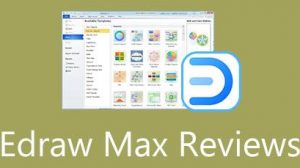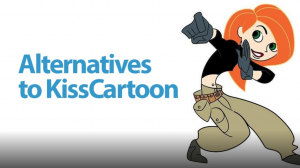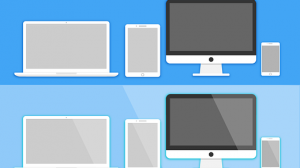Reasons to back up your computer
Accidents happen. You may lose your laptop, accidentally delete something or lose data due to a virus attack. These are just some of the ways to lose all valuable information. It is important to spend time protecting data on your computer, devices, and programs that you use, so if this happens, you know that your files are safe and easily restored! That way you can recover your Office 365 Account and other software accounts, your personal data, for instance, photos.
It is very important to ensure the security of files stored inside your computer. Data stored on disk media must be secured by making daily backup copies. The backup should be stored on a secure medium that guarantees correct data recovery.
Data backup solutions were created based on mature, proven technology. They combine functions of backup, replication, global deduplication and high availability. Such backups are easy to use and do not require costly, professional service at any stage, from the workstation to archived backups in a remote location.
Thanks to them, companies can optimize their resources, determining the time and point of data recovery. The combination of different data protection technologies in one solution increases its flexibility and allows you to create an optimal data protection strategy tailored to your specific needs.
Use Backup Program
Today we present MiniTool ShadowMaker 3.2, a program for backing up data and files. During the presentation of the program, we will present some aspects of working with it. After going through the article, you will gain knowledge about the possibilities of the described program and the general principles of performing backups.
Functionality
It allows you to create a backup within a few minutes. MiniTool ShadowMaker 3.2 can act as a backup solution for office or home PCs. Using the backup application installed on your PC, you can automatically create background backups, and you can save such backup files on multiple devices, allowing you to restore specific versions of backup data in the event of unexpected data loss or corruption.
New features of MiniTool ShadowMaker 3.2 include:
- Allowing adding backups from Shared folder in MiniTool ShadowMaker Bootable Edition.
- German & Japanese languages
- Improve Email Notification.
- Bug fix for synchronizing large folders.
Key enhancements:
- Files/System/Disk Backup Free
- File Sync
- Safe System Restore
- WinPE Bootable Media Builder
- Incremental Backup Scheme
- Backup Schedule
How to back up your computer
There may be several warning signs about a hard disk failure. And when this is the case, we ignore them most of the time, resulting in the loss of valuable data. The only guaranteed way to ensure that you do not lose everything is a trusted and tested data backup system at home or business. The recommended MiniTool ShadowMaker program can assess your existing data backup system, assess your backup on your requirements. Traditional, excessively complicated backup policies have been replaced by modern task-based data protection plans and integration with hypervisors, completely complex and automating backup tasks recover your Office 365 Account
Step 1: Run MiniTool ShadowMaker on your PC. Then, a popup window appears and you can choose to upgrade to an advanced edition or directly choose Keep Trial button to continue.
Step 2: You need to choose a backup mode to go on: local backup or remote backup? Just click the Connect button in the corresponding module based on actual needs.
If you want to automatically back up files, partitions or the entire hard drive, you need to enter the Source section to select the backup type.
Step 3: Click the Backup feature in the above toolbar, then you can see there are two modules: Source and Destination. Namely, you are required to choose the backup source and storage path.
Schedule Setting
Schedule Setting is user-friendly for those who are used to making a backup on a regular basis. When clicking Schedule button, you see this feature is disabled by default. Just switch off to on, then you see MiniTool ShadowMaker offers ways to customize schedule backup on Daily/Weekly/Monthly/Even basis.
Backup Scheme helps you automatically manage disk space usage by deleting the specified backup image file versions. By default, Backup Scheme is disabled.
After finishing backup, you can find the backup in the folder, and you can storage the backup to external hard drive to keep it safe.
Bonus tip: other ways to back up your computer
- USB Flash Drives : They are common among consumers because they are easy to use and comfortable to wear. However, they cannot store much data and are easy to get lost. That is why they are not permanent solutions.
- USB external disk – a popular method of data archiving. It is handy, small and costs little. The downside may be susceptibility to failures as a result of a fall, or popular failures of magnetic disks mounted in usb pockets. The solution is to invest in an ssd drive.
- External backup disk, NAS file servers : This is an excellent option, but it can become expensive. Apple AirPort Time Capsule has 3 TB of memory and can perform automatic backups in Wi-Fi mode.
- Back up through synchronization : options like Dropbox or Google Drive are very easy to create and maintain. After the initial configuration, the computer will automatically back up your files.
Sooner or later all hard drives will fail. So you must be prepared for the worst and ensure that your computer is backed up and protected. You don’t have to worry about losing data or doing any work. We will make sure that your files are safe.